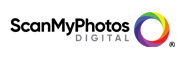We’ve talked before about digital clutter, but it’s a never-ending issue that will only continue to grow with time. As it is, we all have the old laptops or computers that are basically “albums” of digital photos we haven’t seen in years—it’s such a shame! Our digital photos should be ready at our fingertips to use for the next #tbt or Facebook post opportunity.
So if you’re ready to tidy up your digital clutter, let’s start with what we know the best: digital photos and pictures.
The following steps will take you through how to organize, catalog, and maintain your digital images. It may take a bit of effort at first, but once you put a system into place, the upkeep will be a breeze.
[Tweet “To tidy up your digital #clutter here are smart tips to digitize your pictures”]
Step 1: Go through all your digital photos and get rid of the junk
Since it’s incredibly easy to take several pictures of the same person, place or thing, we’re often left with thousands of digital photos we don’t need. Your first step to being digital-clutter free is to go through all your photos and hit that delete button, whenever and wherever possible.
While you’re deleting, be sure to take your time and really familiarize yourself with the photos you have. What you uncover in the process will give you some ideas on how to approach the next step.
Step 2: Create a folder and naming system
Based on what you’ve seen in Step 1, draft up a document of all the types of photos in your possession and determine how you’d like to set up a folder system to organize them.
You can sort by date, event, people, places—whatever makes sense to you. You’ll also want to create a consistent naming convention for either the individual files (if you’re feeling ambitious) or the folders.
Step 3: Give special occasion photos special treatment
Weddings, birthdays, transcontinental trips—some photos hold a bit more weight than others. And these photos deserve to get special treatment within your folder and naming system. Make sure they’re easy to access so you don’t have to click through folder after folder to get to them and back them up regularly (to multiple platforms if possible).
Speaking of backing up…
Step 4: Set a date to import and backup all your photos each month
The above steps will take some time to complete, but once you have your system in place, it will only require occasional upkeep to stay organized.
Mark your calendar and even send yourself a reminder on a specific date to import photos from your phone or camera every month. Once you’ve uploaded the images, you can immediately sort them into your filing system—and then backup all the files to a hard drive or cloud storage service.
This is also a good time to incorporate scans of printed photos into your digital photo collection. Set aside time each month to either scan photos in or get a box together to send to a photo scanning service like ScanMyPhotos.com.
[Tweet “Sharing this link for discount and tips from ScanMyPhotos http://ow.ly/pCUu30jkTwT”]
The above steps are great for if you want to DIY your digital photo organization on your desktop, but there are a few cloud storage for photos that you should also check out. Read our article, 4 Cloud Storage for Photos Services You Need to Check Out, for more information.
[Tweet “Share the love, sign up for instant discounts and news updates from ScanMyPhotos http://ow.ly/y8Ot30hYze4“]