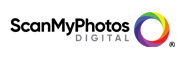There are several different file formats, and many digital photographers are a little unclear about the merits of each. What’s the preferred file type: RAW, DNG, TIFF, or JPEG? Each of these formats has a useful purpose; if you take lots of pictures, you may want to move beyond the JPEG file the digital camera will use by default. Here’s the rundown.
Formats for Taking Pictures
JPEG: For lots of amateurs and family photographers, JPEG is just fine. Make sure the camera is set to the highest quality resolution setting and to save pictures with the least amount of compression. The camera manual will explain how to do this. A photo retailer can also help. JPEG is fine for snapshots, but you cannot correct overexposed or underexposed areas. A professional wanting greater control will probably shoot in RAW.
RAW:
RAW format allows a photographer to capture more detail than when shooting in JPEG format; it also provides more control over color correction and exposure adjustment in the digital darkroom. The ability to change the white balance on a RAW file or dig out some extra detail in highlight and shadow areas can immediately impact the overall look of a photo. Since RAW files do capture lots of detail without applying processing or compression algorithms, they will take up more space on a memory card and hard drive. For example, a 10-megapixel camera with a 4 GB card can hold approximately 135 RAW files in comparison to 420 JPEG/FINE images. If your camera allows you to shoot RAW, pick up a few extra memory cards.
Formats for Saving Pictures
First of all, whether shooting in JPEG or RAW, remember to back up photos after moving them from the camera to the computer. Burn them to a DVD, or transfer them to a portable hard drive kept in another location – away from the computer. Better yet, seek the advice of a local photo retailer for archiving and storage options.
RAW files create a problem because different camera manufacturers have different “flavors” of RAW. For example, Canon RAW files are known as .CRW, Nikon files are .NEF, Pentax files are .PEF, and Olympus uses.ORF. Adobe recently created the DNG format (for “digital negative”) to unify the slightly different RAW formats created by the various manufacturers. Many photographers fear these differences may become problematic in the long term, as one manufacturer’s RAW files may not be future-proof in new software applications. Programs like Adobe® Lightroom® have an option to back up RAW files as .DNG files. To protect digital negatives (RAW files) for many years to come, converting them to DNG may be well worth the effort. The presumption is all new software will recognize DNG, while some RAW versions particular to a manufacturer may fall by the wayside and possibly be unreadable in the future.
File Formats for Making PrintsFor those special images you want to print and display, the preferred file format is TIFF. By saving a completed image that possibly started out as a JPEG as a TIFF, you are using a lossless file capable of producing high-quality enlargements. JPEG is a compressed file, which can degrade image quality slightly. While this is not usually noticeable on the computer screen, it can show up on large prints. By starting with a RAW file and converting to a TIFF, the files are not being compressed or losing data. For making prints, TIFFS should be saved at 300 DPI.
File Formats for Email and Web PostingStep 1: Open the image in Adobe Photoshop® (either CS or Elements) or any other image-editing program.
Step 2: The menu bar will offer the option to select “Image” and then “Image Size.”
A dialog box will prompt you to enter the desired image dimensions.
Step 3: This can be set by pixel size or by actual inches. Inches will be used for this example.
Set the image size to 5-by-7 or 4-by-6.
Step 4: Make sure the resolution is set at 72 DPI. This is ideal for web viewing. Select “OK,” “Close,” or whatever else the software prompts.
Step 5: The final step is probably to go to “File” and select “Save for Web” or another save feature. This will vary among different programs, but the main point is to save a small file at 72 DPI and ensure it goes into the JPEG format.
Prepared by New York Institute of Photography. For more tips, visit