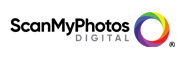Symptoms of a Damaged Memory Card
- Error messages like “memory card error”, “card locked”, “card error”, or an error code on your camera screen or the card may not be be able to be seen by your computer
- You may see the card but no images are visible on your computer
- Your camera or computer can’t see the card
- Your camera “loses” pictures, meaning that the picture was taken but does not show when reviewing the images on the card
- Your computer or camera may prompt you to re-format the memory card or your camera may refuse to take additional pictures or to view taken pictures. You might get “The file system structure on the disk is corrupt and unusable. Please run the chkdsk utility” warning in Event viewer or “Do you want to format the drive? or Device not ready.”
- Open file error (such as invalid file format)
- Files are renamed with gibberish characters
- Computer frequently crashes and hang without apparent reasons when the card in plugged into the computer
Tips To Avoid Memory Card Error & Damage
- Most card failures are very sudden. If you experience any problems with a card the most important thing to do is stop using the card. When a memory card begins to have a random error here and there, total failure is not very far.
- Like all electronic devices, memory cards have a limited usable lifespan. A typical flash memory card unit has about 10,000 write/erase operations. Rather than risking your images, it is safer replace memory cards used frequently over many years
- It is good practice to not fill the card to 100% capacity. Taking the last picture can lead to some corruption for a couple reasons. The camera may have underestimated the size of that last picture and could run out of space. To “solve” this, some cameras have cause the last file to wrap their file writes around and erase the beginning of the card. Also, in general, the last sectors of a card tend to be slightly unreliable
- It is VERY important to always “Eject” cards properly if your operating systems requires you to do so. “Unplug or Eject Hardware” (Windows) or “Unmount” (MAC/Linux) your memory card or camera from your computer prior to its disconnection
- Another good habit to get into is formatting your card regularly. While formatting usually does not permanently erase data from the card, it allows you to start each session in a clean known state and minimizes the impact of file fragmentation. It is recommend to reformat your card “in-camera” rather than “in-computer” because the each camera is slightly different and it is always best to format the card in the camera it will be used in
- It is not recommended to used one memory card for multiple camera brands. Each brand of camera writes it’s data structure a little differently
- Verify each file transfer to your computer. Copying images/videos to a computer is not always successful. Check that the files were copied correctly to the computer and are usable at full size before reusing the card. Make certain that all your images are safe before shooting again on a card. This may seem a bit tedious but it will ensure that you have your images prior to deleting them off the card.
- Make sure your camera firmware is up to date. Digital cameras contain their own firmware. They are, in fact, like small computers running normal computer programs. Bugs do happen, incompatibilities do arise, especially when pushing the edge of performance. Most manufacturers release firmware updates from time to time. You can check by going to your camera manufacturer’s website
- Often times if you register your camera electronically and have signed up for their email updates, they will send you and email when there is an update to your camera
- Do not edit pictures on the card from your computer. ScanMyPhotos.com Data Recovery Services can help you. Always copy the contents of your card onto your computer prior to editing and only edit those files. Edited pictures may take a bit less or a lot more space on the card, however, they may be saved in a format that is unrecognized by the camera. Editing pictures will increase fragmentation
Proper Card HandlingNever remove your card while saving or viewing images. When a file is halfway written and the process is halted , the file creation becomes incomplete and a file corruption occurs
- Do not remove or insert your card while your camera is turned on
- Do not take or view images while your battery is low. This can lead to your camera battery dying while the camera is writing to a crucial area of the card
- Transfer your images using a card reader rather than via your camera to avoid “low battery issues” unless you plug your camera into the wall during transfer
- If several different memory cards get damaged in one camera at the same time, there may be some issue with your digital camera and how it is writing data. However, this could also be an issue with switching the memory cards too quickly. Do not swap cards in and out of your camera before the data has been fully written to the card. If you think you may have swapped your cards too quickly, do not reuse the card in question before you have saved the pictures it contains. A card that has been removed before writes were completed may contain bogus directory information that could compromise the next pictures. Similarly, do not swap cards in and out of your card reader without being sure all the writes have been completed. “Eject” cards properly if your operating systems requires you to do so.